Campaign Drive - Events
Registration Approval
The campaign for which registrants are approved or rejected can be accessed in 2 ways.
a. Campaign access by Notification panel
Once the volunteer registers for an Event, the Notification will be received. Click on it to open the respective campaign page.
b. Campaign access by list view
Click on Events from the main menu, which opens the Events list view, and click on the campaign for which you want to approve the registered volunteers.
Create and Assign the Activity
From the campaign list view, click the Dashboard button on the Campaign card (placed at the bottom right). The Campaign Dashboard is the place where you can create & manage activities
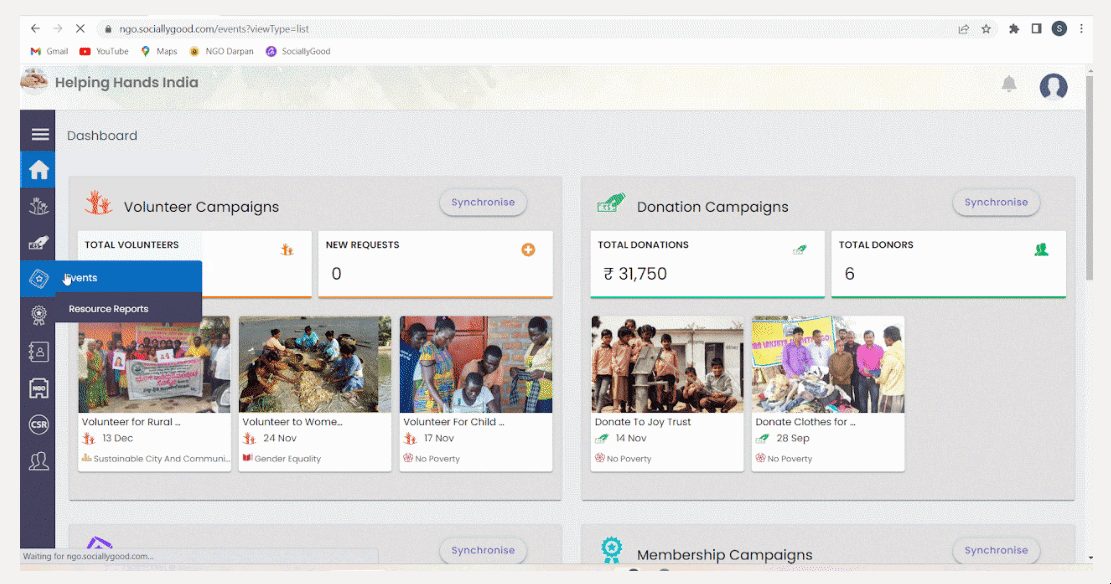
2. Click on the Manage button.
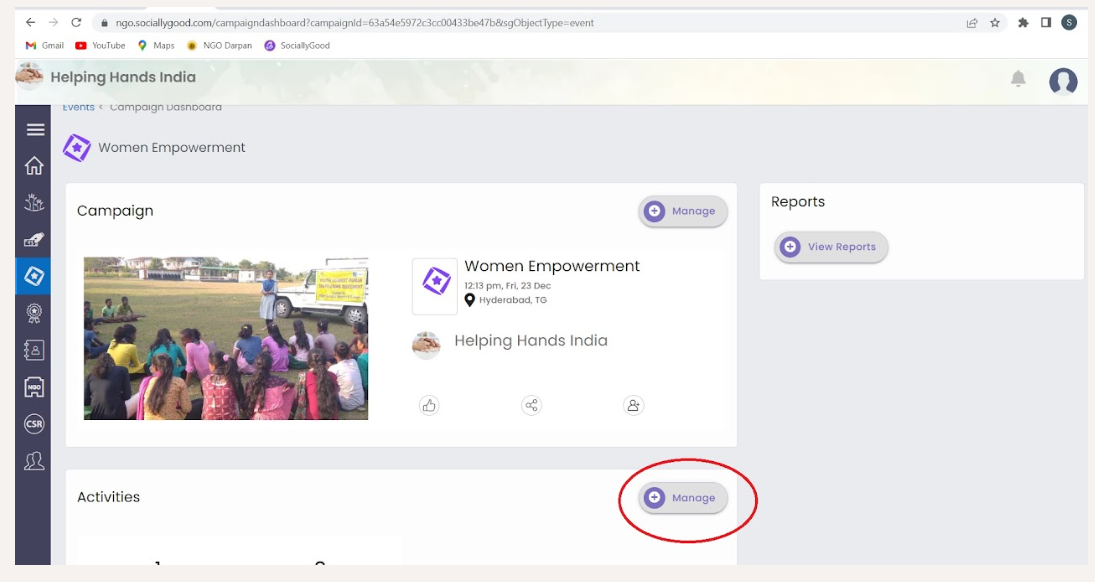
3. Click on Add Activity button to add an activity.
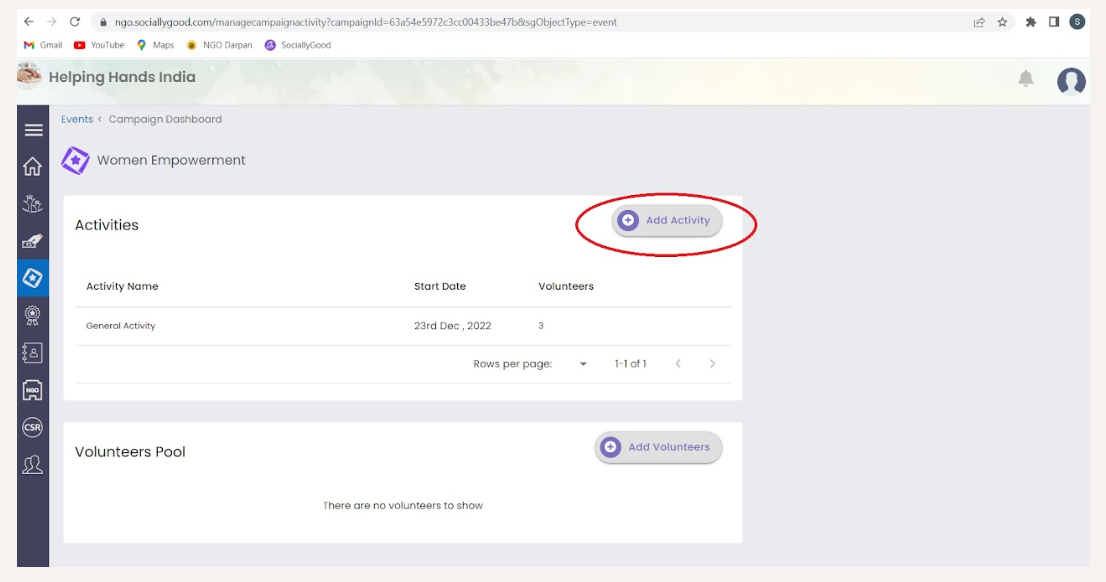
4. Type Activity Name, Description, Start Date, Start Time, and Time Zone, then click on the Save Activity button.
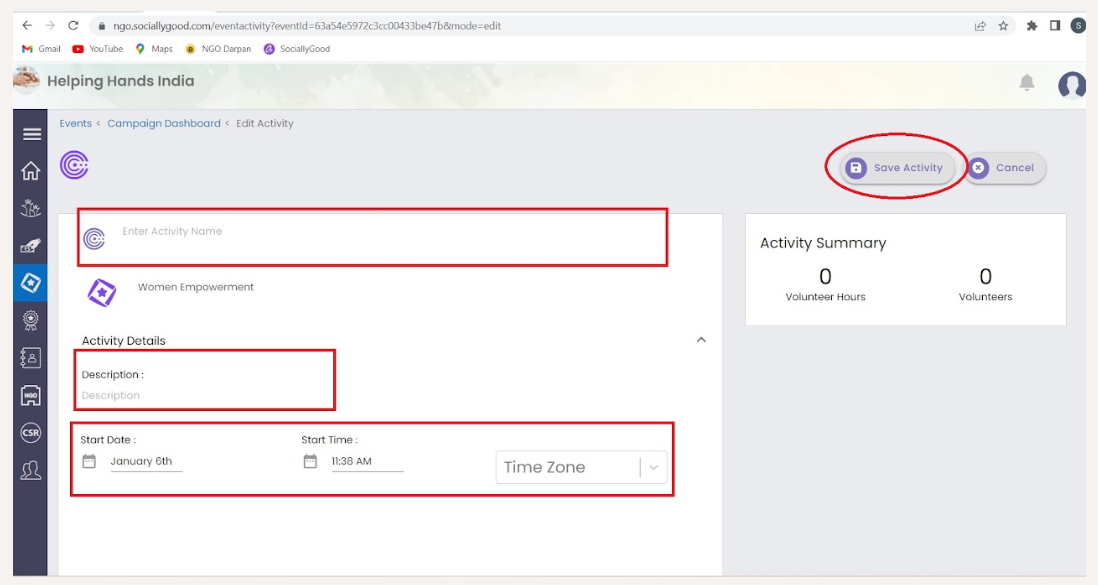
5. Click on the Assign Volunteers button to assign Activity to Volunteers.
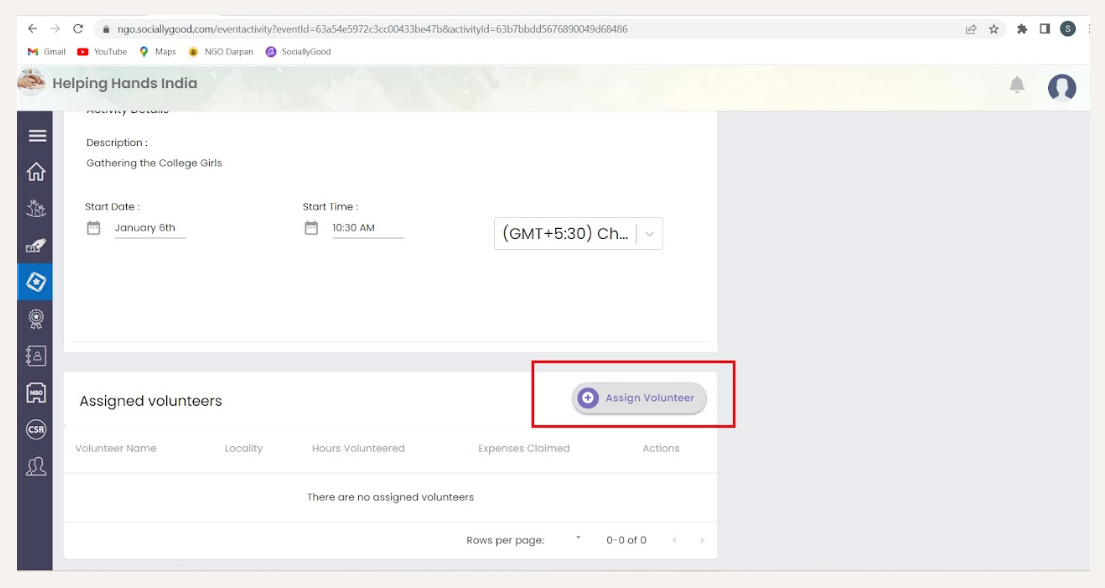
From the campaign list view, click the Dashboard button on the Campaign card (placed at the bottom right). The Campaign Dashboard is the place where you can create & manage activities
Approve or Reject the Volunteer Log And Expense Log
Click on the clock button (shown in the previous step) which opens Volunteer logged expenses and logged effort hours. It is in an auto-approved state, You can approve or Reject it here.
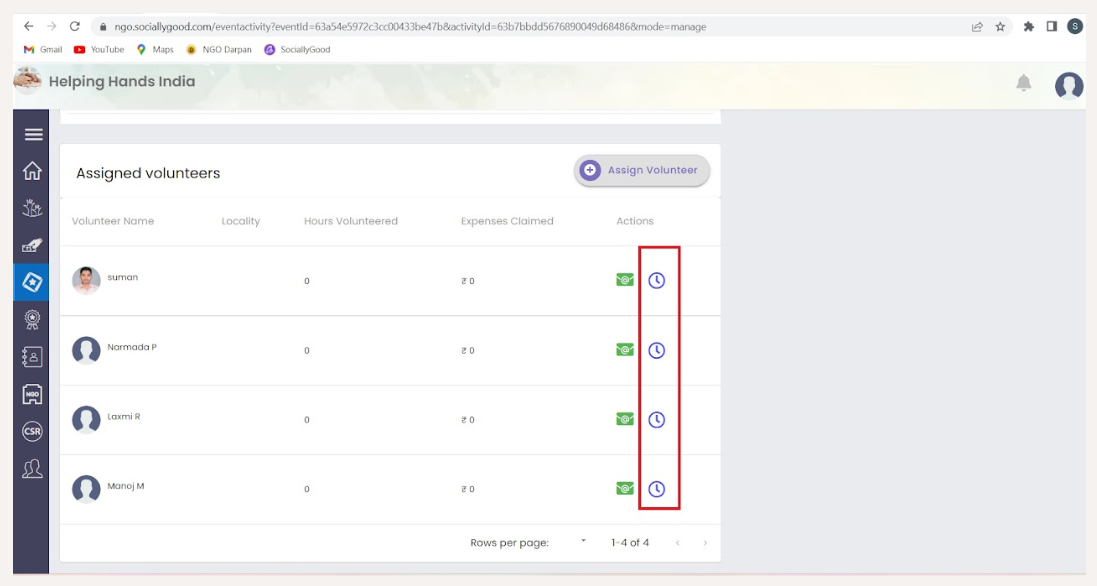
Click on the clock button (shown in the previous step) which opens Volunteer logged expenses and logged effort hours. It is in an auto-approved state, You can approve or Reject it here.
You can view the particular campaign report by following the below steps.
Click on the campaign’s Dashboard button for which you want to view the report.
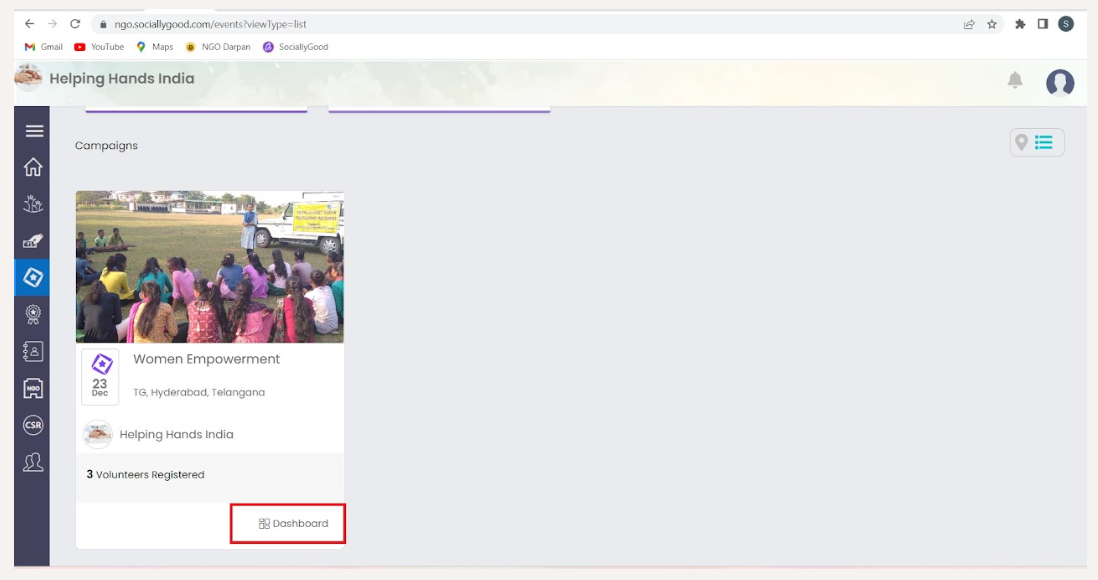
2. Click on the View Reports button.
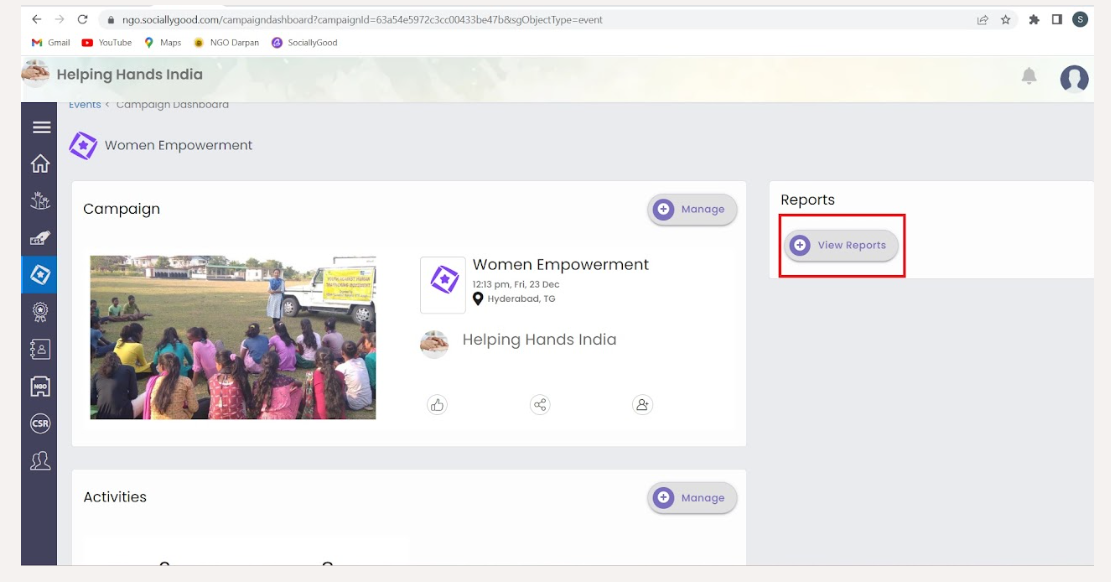
3. Apply the filters, then click on Apply button.
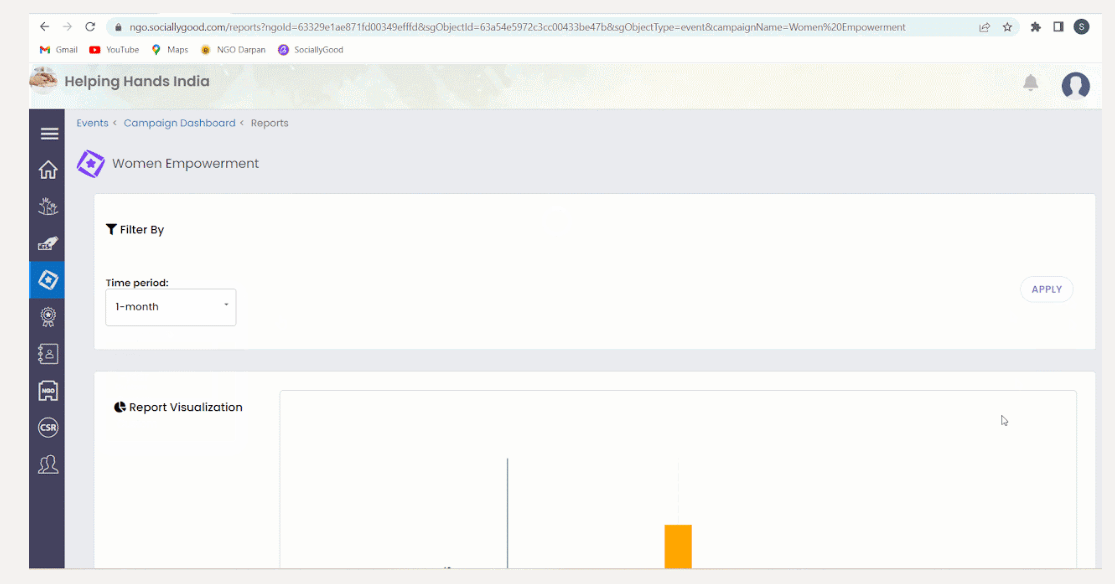
4. You can view the report in a graphical representation.
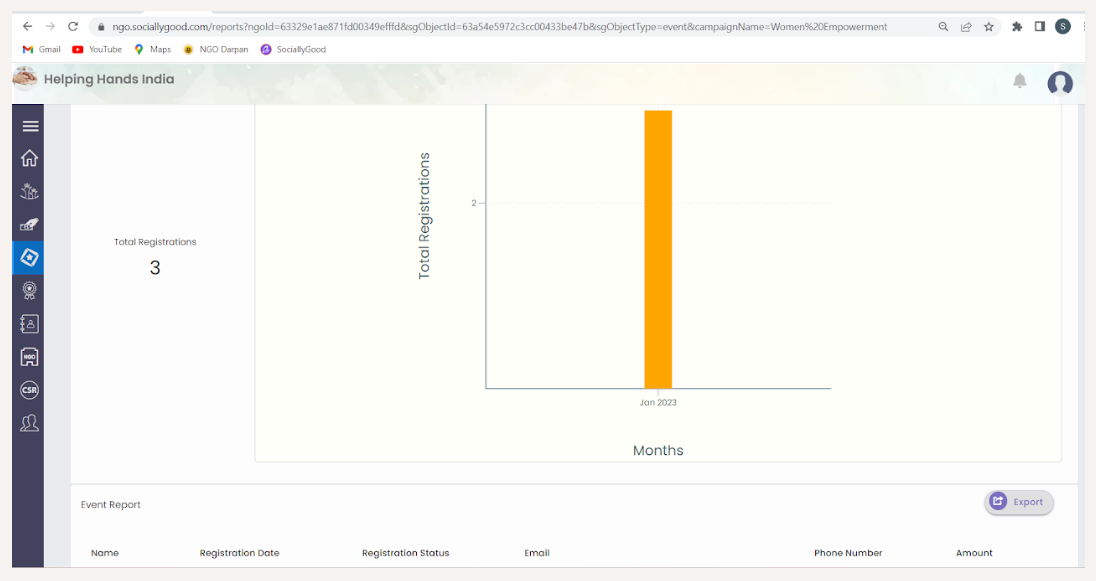
5. You can download the report by clicking on Export Button.
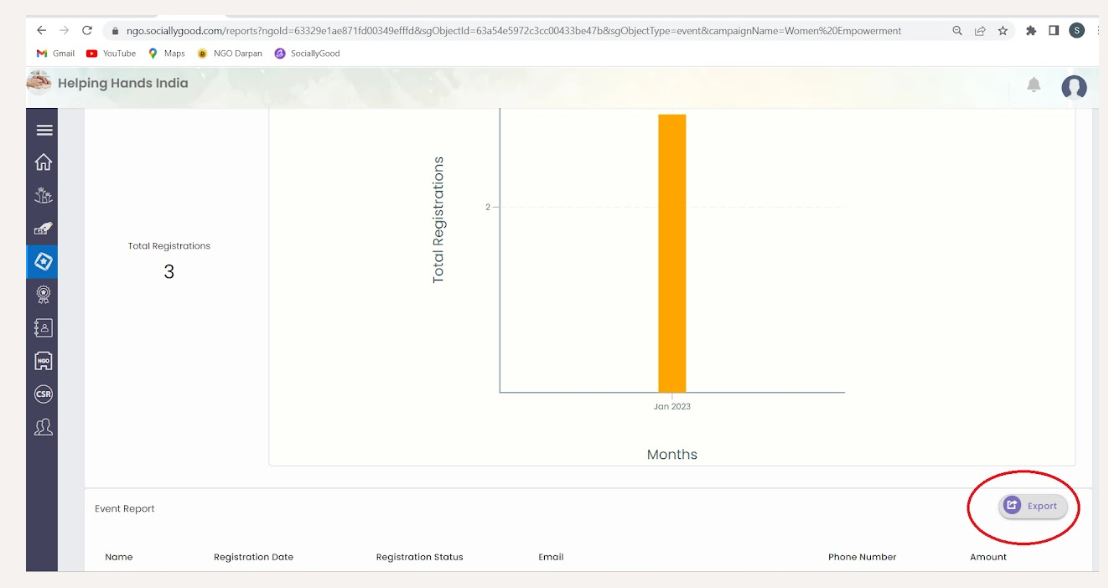
Click on the campaign’s Dashboard button for which you want to view the report.
Related Articles
Campaign Drive- Membership
Registration Approval The campaign for which registrants are approved or rejected can be accessed in 2 ways. a. Campaign access by Notification panel Once the volunteer registers for a Membership Campaign, the Notification will be received. Click on ...Campaign Drive- Donation
Registration Approval The campaign for which registrants are approved or rejected can be accessed in 2 ways. a. Campaign access by Notification panel Once the donor donates the amount, the Notification will be received. Click on it to open the ...Campaign Drive- Volunteer
Registration Approval The campaign for which registrants are approved or rejected can be accessed in 2 ways. a. Campaign access by Notification panel Once the volunteer registers, the Notification will be received. Click on it to open the respective ...Events
On the side menu, click on Events Resource Reports. 2. Apply the filters then click on Apply button. 3. You can view the report in a graphical representation. 4. You can download the report by clicking on Export Button.Campaign Updation- Volunteer
Created campaigns can be edited at anytime. To update campaign, follow below steps : 1. Go to Volunteer Campaigns 2. Click on campaign. Click on Edit 3. By default 'Detail Campaign' will be selected. Follow similar steps of 'Campaign creation' to ...